Essential Privacy Settings for Smartphone Users
Table of Contents
Your smartphone carries your entire life in its slim frame. From banking details to private conversations, personal photos to location history—this pocket-sized device knows more about you than your closest friends. But are you protecting this treasure trove of personal information appropriately?
Most people unlock their phones over 50 times daily without considering who else might access their data. Companies, advertisers, and potentially malicious actors constantly seek ways to collect your information.
The good news is that you don’t need to be a tech genius to secure your device. Simple privacy adjustments can dramatically reduce your digital footprint and shield your personal information.
Let’s cover the essential privacy settings every smartphone user should configure, regardless of whether you use iOS or Android.
Why Privacy Settings Matter More Than Ever
Think about everything you do on your smartphone: online banking, private messaging, photo storage, email access, shopping, and browsing. Without proper privacy safeguards, this information becomes vulnerable to exploitation.
Recent research shows that the average smartphone contains over 80 apps, with each app collecting data about your habits, preferences, and personal information [1]. Some apps even listen through your microphone or track your precise location without your knowledge.
One New York Times investigation discovered that certain mobile games tap into smartphone microphones to listen to what users watch on TV, combining this data with location information for targeted advertising. While companies claim they inform users through permission pop-ups, most people click “allow" without understanding the full implications.
Your digital privacy isn’t just about comfort—it’s about security. Implementing robust privacy settings protects your personal information and sensitive data belonging to others, like your contacts or clients.
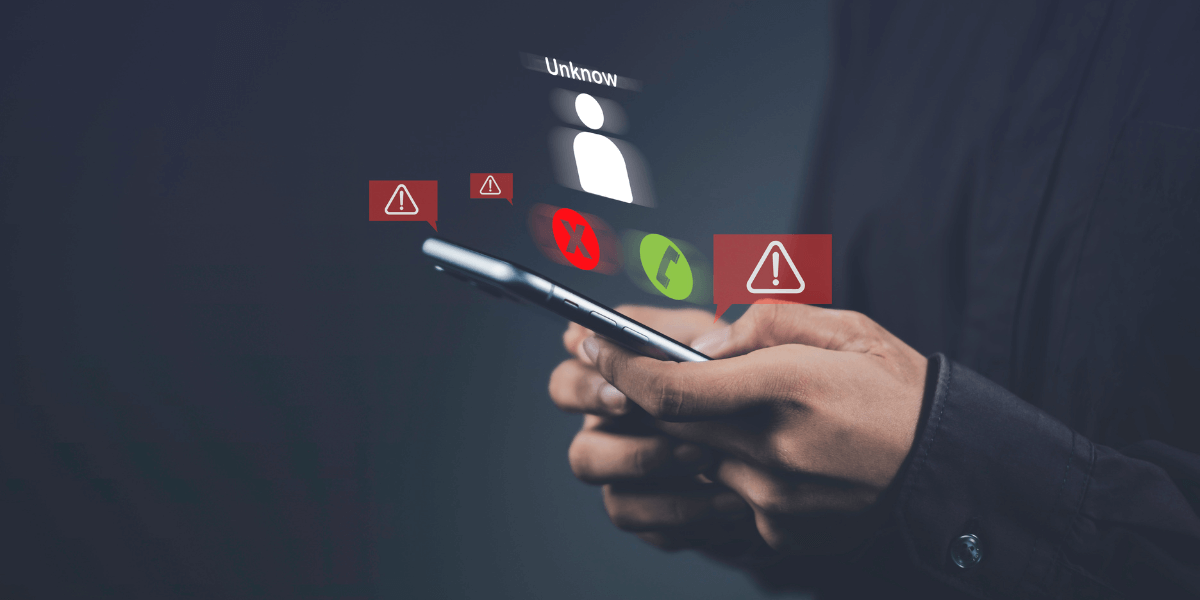
Essential Privacy Settings for Smartphones
1. Lock Screen Security: Your First Line of Defense
Your lock screen serves as the front door to your digital life. Anyone who picks up your phone can access everything inside without proper protection.
How to strengthen your lock screen security:
- Use biometric protection: Enable fingerprint scanning or facial recognition for convenient yet secure access
- Create a strong PIN or password: Avoid easily guessable combinations like birthdays or sequential numbers
- Disable sensitive notifications on lock screen: Prevent private message previews from appearing when your phone is locked
- Enable auto-lock: Set your screen to lock after 30 seconds or less of inactivity
Remember to update your password regularly—just as you would change the locks if you lost your house keys. This simple habit significantly reduces unauthorized access risk.
2. App Permissions: Control Who Accesses What
Apps routinely request excessive permissions unrelated to their core functions. Why would a calculator need access to your contacts? Why would a flashlight app need your location?
How to manage app permissions effectively:
- Audit existing permissions: Review what each app currently accesses
- Grant permissions selectively: Only allow access to what’s necessary for the app to function
- Use “only while using" options: Limit location access to when you’re actively using the app
- Revoke unnecessary permissions: Remove access for apps that don’t need certain features
On iPhone, go to Settings → Privacy to review permissions by category or Settings → [App Name] to check individual apps.
On Android, navigate to Settings → Apps → [App Name] → Permissions to manage access.
Remember: Just because an app requests a permission doesn’t mean you must grant it. If an app stops working after you restrict permissions, you can always re-enable specific permissions later.
3. Location Services: Stop Being Tracked 24/7
Location tracking is the most invasive form of data collection. Your movements create a detailed profile about where you live, work, shop, exercise, and socialize.
How to regain control of your location data:
- Review which apps use location services: Many apps function perfectly without knowing where you are
- Set location access to “While Using": Prevent background tracking when apps aren’t active
- Disable “Precise Location": Use approximate location for weather or news apps that don’t need exact coordinates
- Turn off location history: Prevent your device from keeping a record of everywhere you’ve been
For sensitive apps where location is necessary (like maps or rideshares), enable location only when using the app, then disable it afterward.
4. Advertising Tracking: Reduce Ad Targeting
IOS and Android assign your device a unique advertising identifier that companies use to track your activity across apps and websites.
How to limit advertising tracking:
- On iPhone: Go to Settings → Privacy → Tracking and toggle off “Allow Apps to Request to Track." Then go to Settings → Privacy → Apple Advertising and disable “Personalized Ads"
- On Android: Go to Settings → Privacy → Ads and enable “Opt out of Ads Personalization"
- Reset your advertising identifier: This creates a new ID, breaking connections with previous tracking data
While these settings won’t eliminate all ads, they significantly reduce the effectiveness with which advertisers can target you based on your personal habits and interests.
5. Secure Connections: Protect Data in Transit
Public Wi-Fi networks pose serious security risks. Without protection, hackers can intercept data traveling between your phone and the internet.
How to secure your connections:
- Use a VPN (Virtual Private Network): This encrypts all data traveling to and from your device
- Enable “Limit IP Address Tracking" (iOS): Found in Settings → Wi-Fi → [Network Name] → Configure IP
- Avoid using sensitive apps on public Wi-Fi: Wait until you’re on a secure network for banking or shopping
- Disable auto-connect features: Prevent your phone from joining unknown networks automatically
Consider installing a reputable VPN app from your app store. Many affordable options provide strong encryption with minimal impact on browsing speed.
6. Software Updates: Patch Security Vulnerabilities
Software updates aren’t just about new features—they often include crucial security patches that protect against newly discovered vulnerabilities.
How to stay current with updates:
- Enable automatic updates: Let your phone install critical security patches overnight
- Check for updates manually: Sometimes updates don’t automatically notify you
- Update apps regularly: App developers constantly improve security measures
- Don’t delay essential updates: Install them as soon as possible
Think of updates as essential maintenance—just like changing your car’s oil prevents engine damage, updating your phone’s software prevents security breaches.
Platform-Specific Privacy Settings
For iPhone Users
iOS devices offer robust privacy features that many users never configure:
Safari Privacy Enhancements
- Enable “Prevent Cross-Site Tracking" to block websites from following you across the internet
- Use “Hide IP Address" to mask your digital fingerprint
- Try “Private Browsing" for sensitive searches
App Activity Transparency
- Check “App Privacy Report" under Privacy settings to see which apps access your data most frequently
- Review which apps have accessed your camera, microphone, and photos recently
Advanced Protection
- Enable “Lockdown Mode" if you’re concerned about sophisticated attacks (note: this limits some functionality)
- Use “Sign in with Apple" instead of social media logins to prevent tracking across services
For Android Users
Android’s open ecosystem requires additional privacy considerations:
Google Activity Controls
- Visit your Google Account → Data & Privacy to control what information Google stores about you
- Disable “Web & App Activity" to prevent detailed tracking of your searches and browsing
- Turn off “Location History" to stop Google from creating a timeline of your movements
Enhanced Protection
- Enable “Enhanced Safe Browsing" in Chrome settings
- Use “Private DNS" settings to encrypt DNS queries
- Consider using privacy-focused alternatives to Google services
Permissions Manager
- Use the dedicated Permissions Manager to view all permissions by category
- Check “Special App Access" settings for apps with system-level privileges
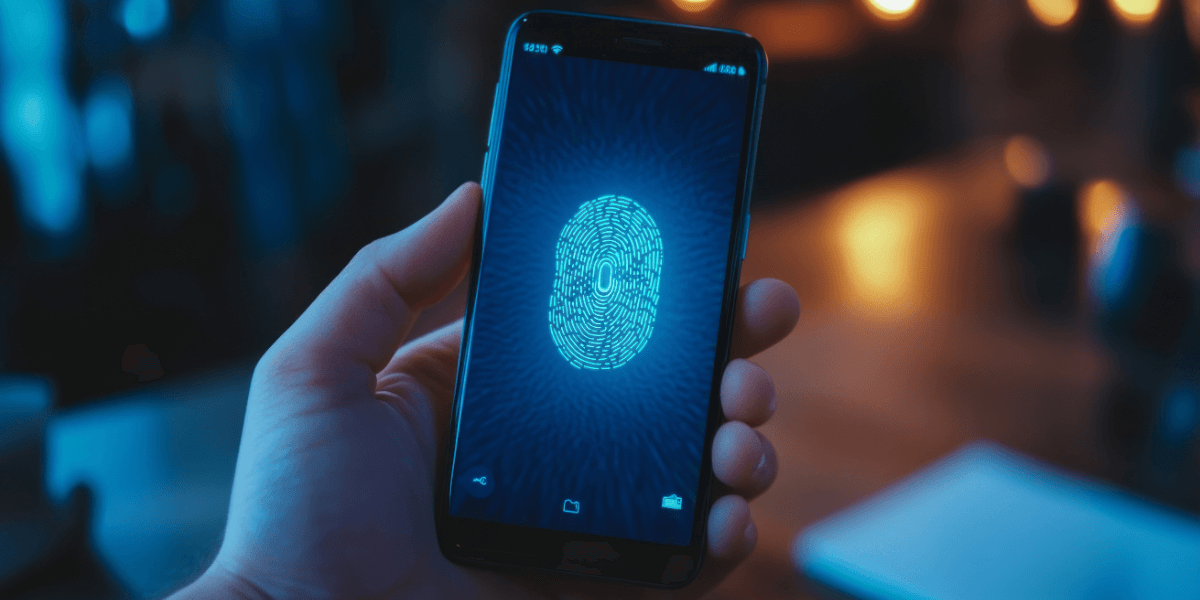
Advanced Privacy Strategies
Regular Privacy Audits
Schedule monthly privacy check-ups:
- Review app permissions for new applications
- Check which apps have accessed sensitive data recently
- Clean up unused apps that might still have access to your information
- Review connected accounts and services
Educate Yourself About Data Collection
Understanding how companies collect data helps you make informed decisions:
- Read privacy policies of essential apps (or use services that summarize them)
- Stay informed about privacy news and changes to the terms of service
- Learn to recognize suspicious permission requests
Privacy Settings for Families
Protecting Children’s Privacy
If your children use smartphones, additional precautions are necessary:
- Content filters: Limit access to age-inappropriate material
- App installation approval: Review apps before they’re installed
- Screen time limitations: Set healthy boundaries for device usage
- Location sharing within family: Know where your children are without sharing their location with companies
Teaching Privacy Literacy
Help family members understand privacy concepts:
- Explain why certain permissions might be dangerous
- Demonstrate how to check and modify privacy settings
- Create a family culture that values privacy and security
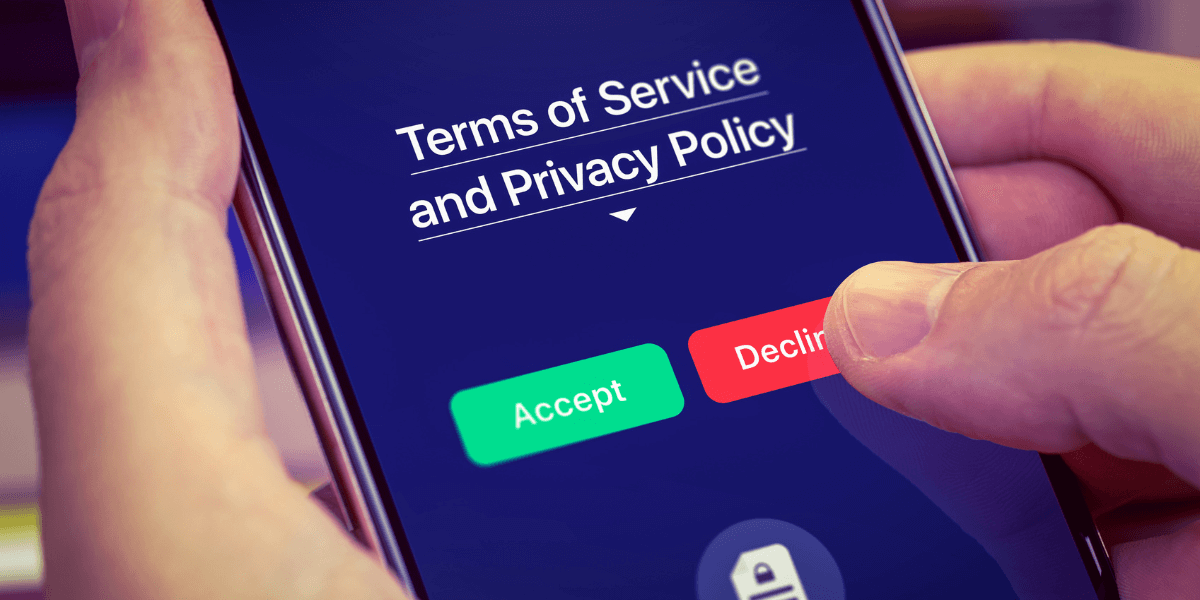
Take Control of Your Digital Privacy Today
Your smartphone privacy isn’t something to set once and forget. As technology evolves, so do tracking techniques. Regular attention to your privacy settings ensures your personal information remains protected.
Start with the essential settings outlined in this guide, then gradually implement more advanced protections as you become comfortable. Each small step significantly reduces your digital footprint and vulnerability.
Remember: Your digital privacy is your right; protecting it is easier than you might think. Take action today to secure your smartphone and reclaim control of your personal information.
What privacy setting will you adjust first? The power to protect your digital life is literally in your hands.
Find Privacy-Focused Cell Providers in Your Area
Ready to take your privacy protection to the next level? The right cell phone provider can significantly impact your overall privacy protection strategy.
Some carriers offer enhanced privacy features, transparent data policies, and even specialized security add-ons that go beyond standard smartphone settings.
Enter your zip code here to discover your area’s privacy-focused cell providers and plans.
Sources
[1] Buildfire.com. “App Statistics"
[2] Consumerreports.org. “Easy Expert Setup Tips for Maximum Privacy on Your New Device."